Asante Smart Home products are cloud-based. This means that the devices are registered on a server that is residing on the Internet.
Depending on the status of the device, sometimes a factory reset is required to return the device to appropriate mode. Please note that applying a factory reset will not delete or remove the device from the cloud server. It will just change the mode of the hardware. Also uninstalling the device from the cloud server will not resolve any problem.
Why apply a factory reset
When Asante Home Extender is configured for wireless operation, meaning that the extender is connected wirelessly to a personal router, it will ignore the Ethernet connection (Lan connection), even if your Ethernet cable is connected.
This can cause problems in some situations:
- the replacement of personal home router,
- the switch of router SSID (wireless ID)
- the change of wireless password.
- the uninstallation of a Home Extender or any add-on device
In these cases, the device is not aware of the change. The extender will continue to look for the old parameters resulting in internet connection lost. To resolve this issue, a factory reset needs to be applied to the Home Extender to return the communication link back to Ethernet.
With Ethernet cable connected to personal router, the wireless parameters can be configured again.
How to apply a factory reset
Asante SmartHome devices’ operating system is very similar to a computer. When a computer is turned on, it goes through a boot process. It checks the hardware first. Then it boots into an operating system from the hard drive. Asante Smart Home products follow this same process.
Simply pressing the reset button at any moment will not work.
Reset for Asante Home Extender
Follow the following instructions for Asante Home Extender reset.
- When an Asante Home Extender is connected to power, for the first 12 seconds, the power light comes on and stays on. ( this time reset process will not work)
- Then the flashing of the lights starts for a duration of almost 25 seconds, indicating a boot process of the operating system.
- Eventually, only the power light is on again for a short period, followed by cloud light coming on that indicates a successful connection to the Internet and cloud server.
- Only after completing the above process, you may apply the factory reboot process!
A proper factory reset can only be applied to a Home Extender after the boot process has been completed as explained above. During or before the boot process, a reset is not effective.
Reset for Asante Garage Door Camera
With add-on devices, the same is true. In general, it is better to connect an add-on device such as a garage door camera to power, wait for about 35 seconds and then apply the factory reset.
The factory reset to an add-on device can also be applied after the device has been successfully connected wirelessly to a Home Extender and the bars show a solid wireless connection.
To apply a factory reset, using a paper clip, press and hold down the reset button for a period of 8 seconds or until a fast flashing of the lights are observed. Then the button can be released.
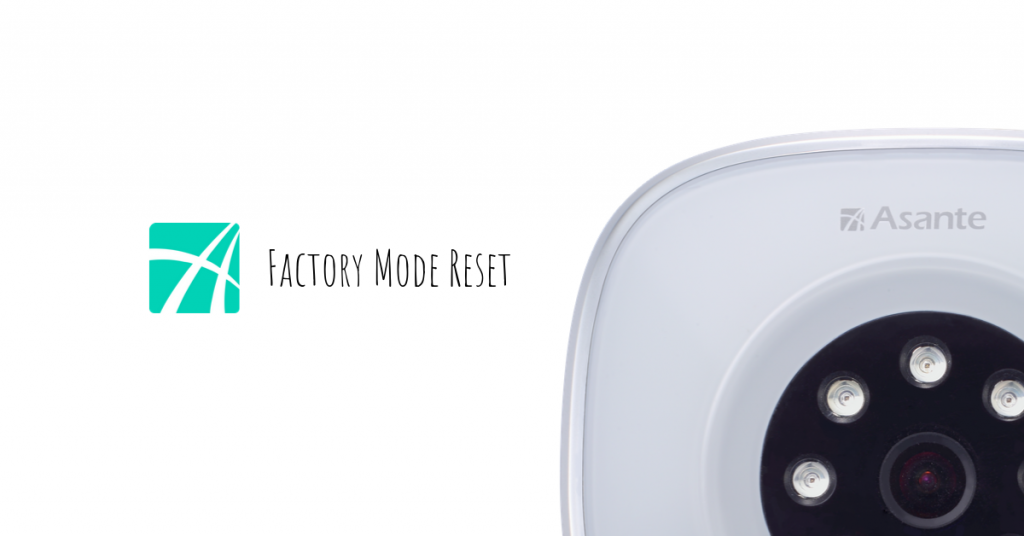

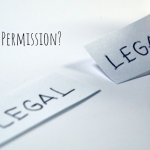
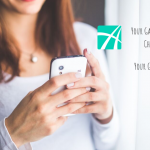
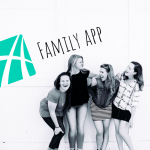

I am still getting a (-12004 ) Asante Home extender Paired error when trying to add it to my app on iphone.