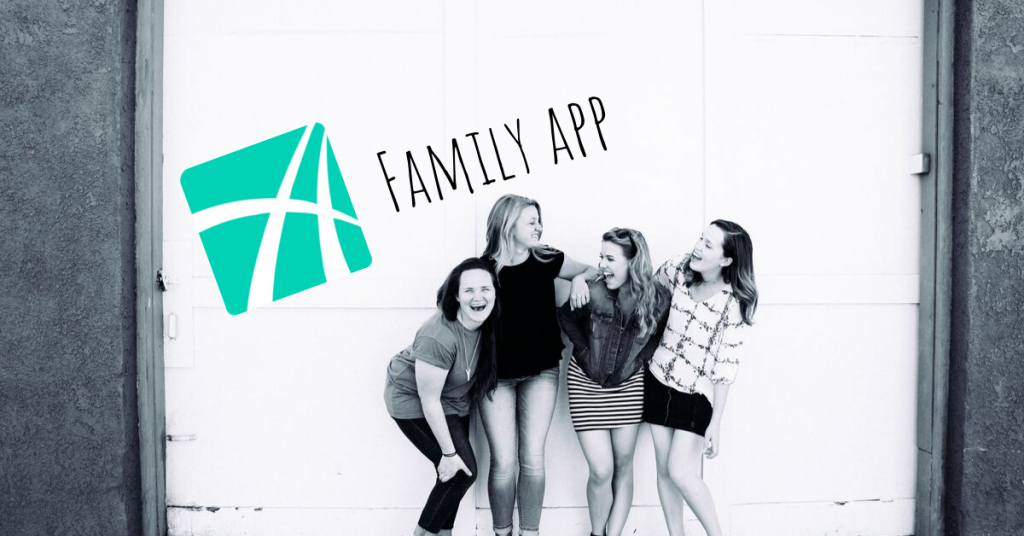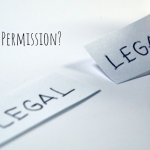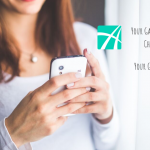Time to share the Asante app with other family members!
Asante Smart Home line of products comes with a smartphone app. The app allows users to control and view Garage Doors and receive vital information from devices such as a Smoke Detector.
When a product is claimed in Asante smartphone app, the first user name becomes the administrator for that product.
If an administrator wants to add more users (guests) to share the control without giving the additional guests administrative privileges, following set up should be followed.
For example, an administrator (in our example Roger) might want to give control of garage doors or irrigation controller to a neighbor (in our example James) for a certain length of time while away.
Guest accounts for Asante app
Load application and click on CREATE AN ACCOUNT. The user needs to download the application on his/her smartphone to be able to monitor the devices.)
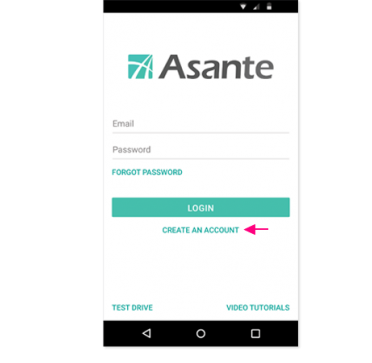
Fill in username, email address and set a password to create an account for the user. Click on SUBMIT after.
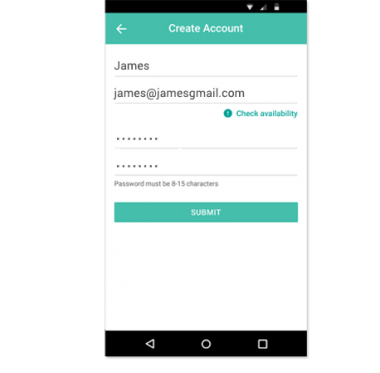
After you have created a user account, return to the login page and log in to the Asante Smart Home app with the email account and password of administrator (Roger).
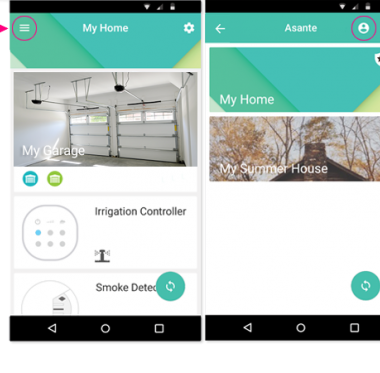
Click on + and enter user’s information. After you have done that, click the ADD button to add the user.
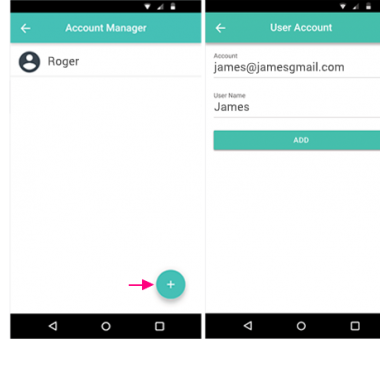
Username (James) appears in Account Manager under the name of administrator (Roger).
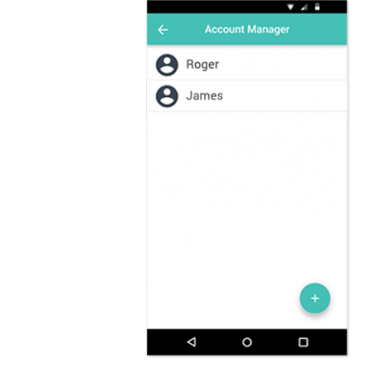
Any additional user-created can be revoked from the same account manager page. Simply tap the user you want to remove to enter the user’s page and click on the DELETE USER button.
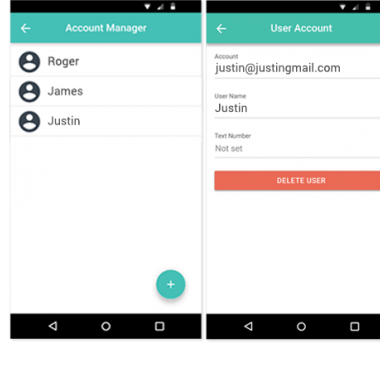
Please note that the Administrator (Roger) can not be deleted from this location. All the devices are registered under this account.